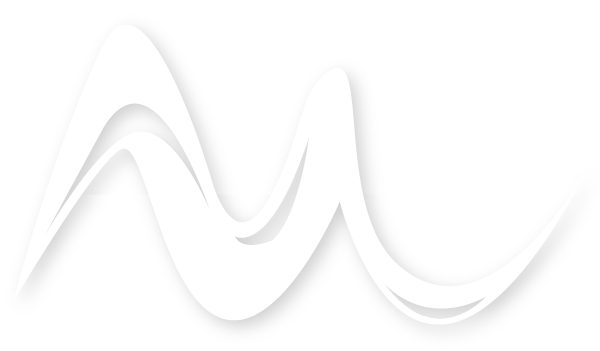Outline all text
Ensure all text in your design is converted to outlines. This step transforms text into vector shapes, preserving your design's integrity without font discrepancies. In Adobe Illustrator you can select your text, choose "Type" > "Create Outlines."

Embed all images
Make sure to embed all images in your files. This integrates each image directly into your file, avoiding any missing graphics or linkage errors. To embed, click on the image in your design, then select "Embed" in the Properties panel.

No fine lines
To ensure the highest quality in your print, avoid using fine lines in your design. Fine lines can lead to printing inconsistencies. We recommend making all borders and thin lines at least 2px thick and ensuring small text is a minimum of 5mm in height.

Make your file transparent
Please provide your artwork files with no background, ensuring transparency. This allows your design to be printed without any unintended background colours, making it perfect for DTF transfers. Use file formats that support transparency, such as PNG or TIFF, and double-check your artwork in Adobe Illustrator by removing any background layers before submission.

High resolution, minimum 300ppi
To achieve the best print quality, ensure your artwork is at the highest resolution, with a minimum of 300 pixels per inch (ppi). This ensures your designs are sharp and detailed, capturing every aspect of your artwork perfectly. Check and adjust your image resolution in Adobe Illustrator or Photoshop before starting your design to guarantee premium printing outcomes.

Save as EPS, AI, PSD, PNG, or PDF
For your convenience, we accept artwork in several formats: EPS, AI, PSD, PNG, and PDF. Saving your design in any of these formats ensures compatibility with our printing process and maintains the integrity of your artwork. Choose the format that best suits your design's needs, and make sure to adhere to our other guidelines for optimal print quality.

CMYK or RGB
Whether you prefer CMYK or RGB colour modes, the key to achieving accurate and consistent colours in your prints is to maintain the same colour mode across all of your orders.